A Complete Guide To Instagram Creator Studio in 2021
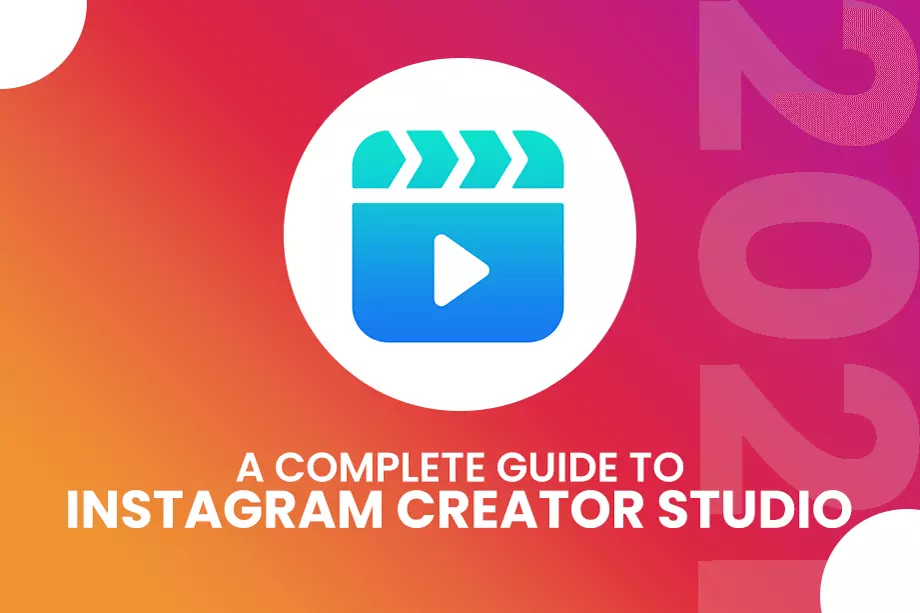
When the creator studio first came into the spotlight, it was only available for Facebook pages. The arrival of this tool made it easier for content creators to publish and schedule their posts. Facebook saw potential and a few years back decided to integrate Instagram on the create studio platform.
With IG integration, you can view insights monetize your posts, schedule uploads, and do much more on your Instagram account. Marketers have found it easier to engage in effective communication with their followers and generate awareness for their brand.
You can scrutinize insights feature and schedule posts to go up on your feed when most of your followers are active on Instagram - this results in more Impressions, likes, comments and shares for your post.
You can also buy organic Instagram followers as part of your Instagram marketing strategy for boosting engagement levels.
Consider this article to guide you in connecting your IG account to the creator studio, we will also walk you through the different features available on the content management platform. So, stay tuned. You do not want to miss this.
Let's get straight to it.
- What Is The Creator Studio For Instagram
- How To Connect Creator Studio To Instagram
- How To Link Your Instagram Account To Your Facebook Page
- Content Library In Creator Studio
- Calendar
- Instagram Insights In Creator Studio
- How To Post To Instagram From Creator Studio
- Instagram Feed Post
- IGTV
- Monetization
What Is The Creator Studio For Instagram
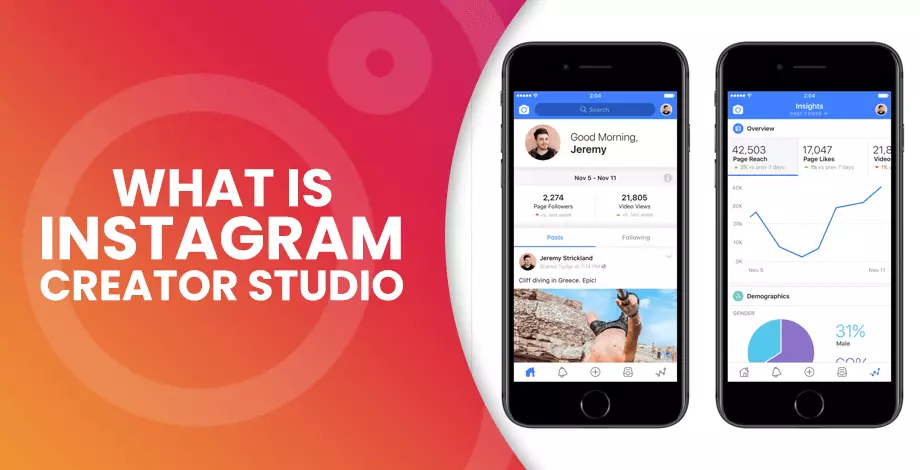
You can view create studio as a platform that compiles all essential features and tools required by content creators to manage their Facebook pages and IG account.
Creators and managers are given access to everything – you can carry out analytics, content management, user engagement and monetization, all from Instagram creator studio.
How To Connect Creator Studio To Instagram
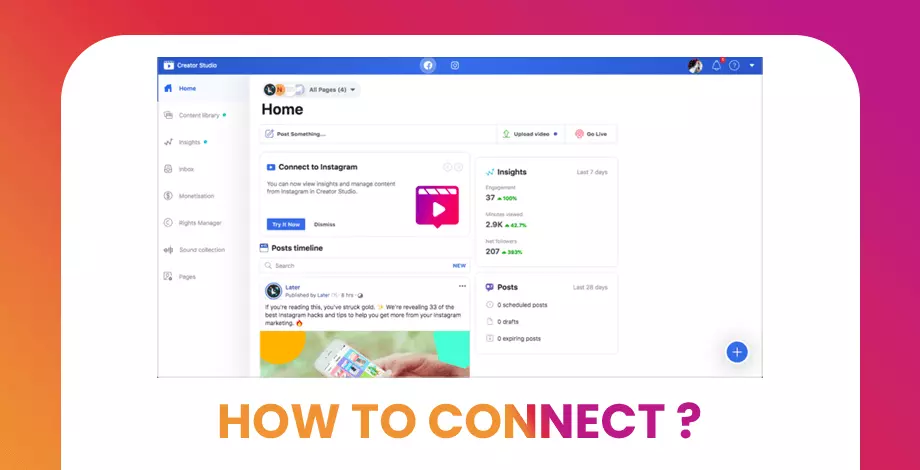
Time is a valuable resource, and you can save lots of it by using Creator Studio to manage everyday activities on your IG account and Facebook page. But before you do anything, you first need to integrate your Instagram account with creator studio. So, let's begin with that.
- First order of business, you need to have an IG account. Create one if you do not have it yet.
- Ever since Facebook procured Instagram in 2012, you are required to link a Facebook page to your IG account to convert it into a business handle. Don't ask why - It is Facebook's way to incorporate its platforms under a single brand umbrella
How To Link Your Instagram Account To Your Facebook Page
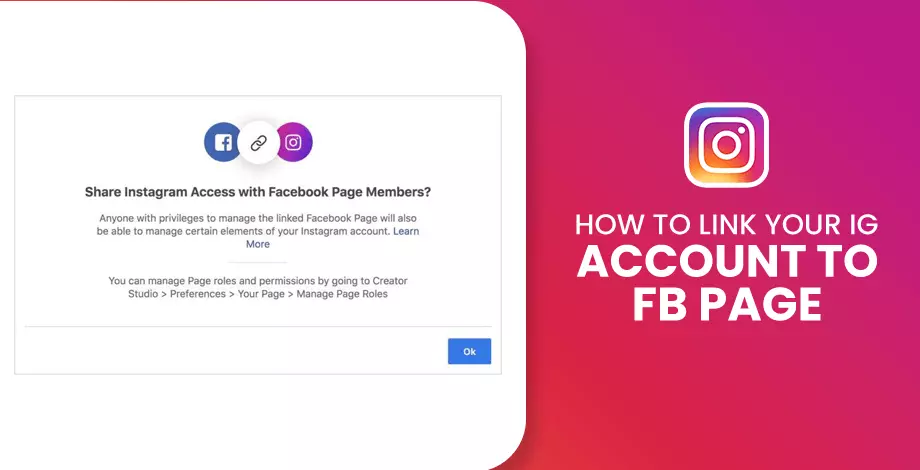
You have to be the administrator of your IG account as well as your Facebook page.
- Open Instagram and navigate to your profile page.
- Press the 'hamburger icon' on the top right corner of the screen (three horizontal lines represent it).
- Click 'Settings' on the bottom.
- Next, press on 'Account'.
- Now, click on ’Switch to professional Account' and follow the instructions.
- Login to Facebook with the required credentials, and your IG account will automatically get linked to your Facebook account.
- Link your Facebook page. You can click the dropdown menu to choose from multiple Facebook pages.
After successfully linking your IG profile with your Facebook page, we can now go ahead and connect your Instagram account to creator studio.
- Go to Creator Studio on your PC by clicking here .
- Press the Instagram icon on the top menu.
- Press the button that says "Connect Your Account".
- You are now on a page that is asking you to enter your credentials.
- If everything goes right, you will be successfully logged in to Instagram creator studio.
With account integration with creators’ studio, you are eligible to schedule posts on Instagram creator studio, reply to comments or direct messages, run ads and view insights.
After successfully implementing the above steps, you will link your IG account with the creator studio. You are free to toggle between Instagram and Facebook by tapping on the respective icon located in the middle of a navigational tab.
How To Use Creator Studio For Instagram
1. Content Library In Creator Studio
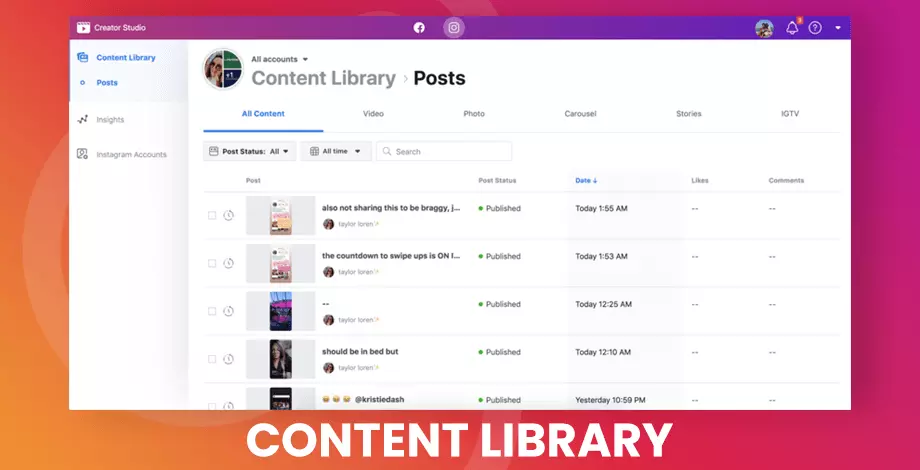
The content library in IG creator studio provides you with a collection of all your visual assets. Using the navigation tab above, you can easily toggle between content, video, post, carousel, stories, and IGTV.
- The interface is user friendly, and you can find whatever you are looking for by using the search bar.
- There are also filters' available that let you group content via post status (all, published, archived) or date.
- When you hover your mouse over one of the posts, you will witness an icon with three dots. Click on this icon to 'delete' or 'view' a post or save it as a draft.
- The 'view post' option will give you a sophisticated breakdown of the performance of your posts. You will gain insights into how users interact with your post, their reaction, and where they came across your post.
2. Calendar
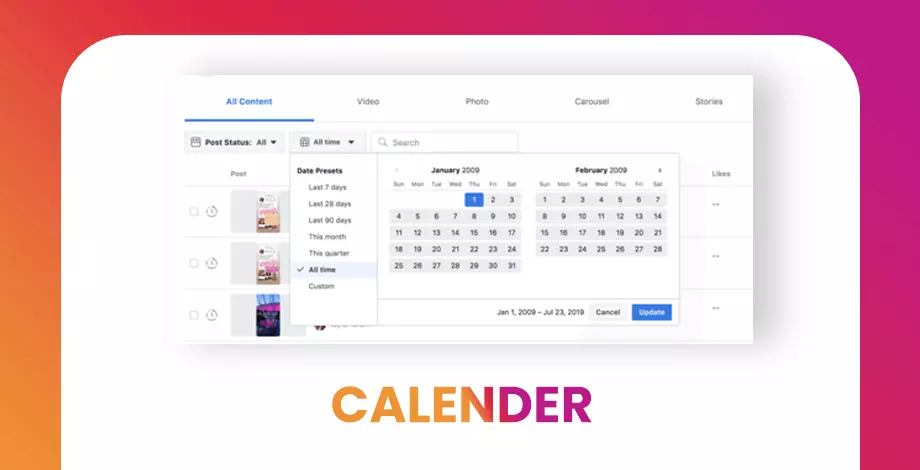
This is a no brainer. As you can tell, this section is a calendar that makes viewing your published and scheduled posts much more streamlined.
You can toggle between month and week view.
Moreover, when you tap on a post, you can see its performance stats.
Instagram Insights In Creator Studio
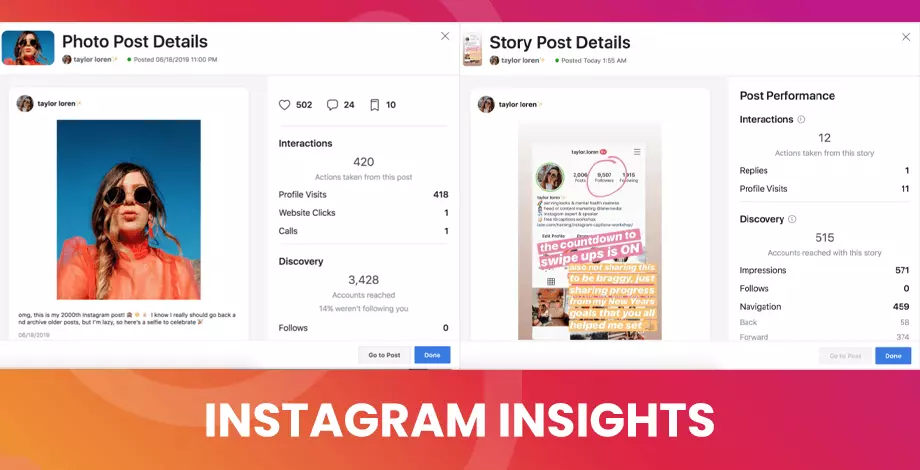
The insights option on creator studio is strikingly similar to the one already present on the IG app. To view multiple performance-based metrics, one would think that a larger computer screen would be more suitable than the smaller display available on mobile devices - and it would be true for most cases. But there is one drawback, the insights you receive on creator Studio is based on how a post performed in the last seven days. Whereas on the IG app, the range is 30 days.
Insights on Instagram made up of two sections:
- Activity: activity section reveals metrics related to user interactions (page visits, website clicks, calls) and Discovery (reach, Impressions, navigation, follows, forwards).
- Audience: as the term suggests, this section provides clarity on various aspects of your followers. You can see their age and gender when they are most active on the platform and currently residing.
How To Post To Instagram From Creator Studio
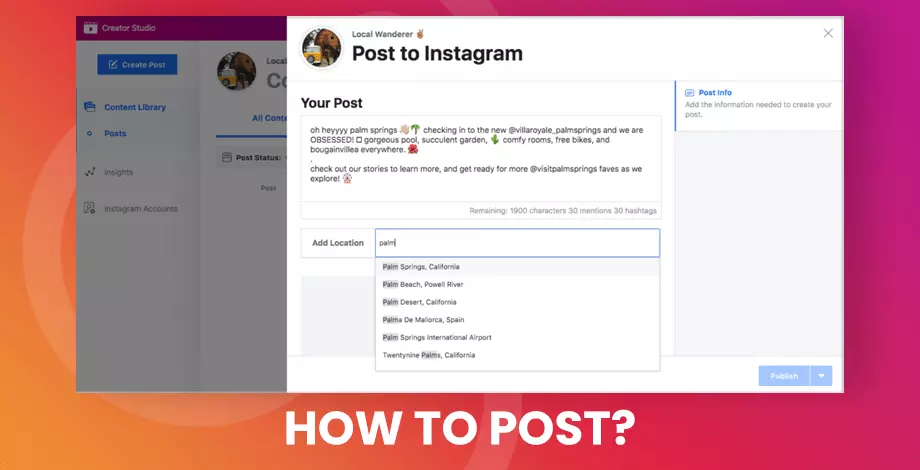
Unfortunately, Instagram creator Studio only allows you to create posts in the following format:
- Instagram feed post
- IGTV
You won't create Instagram stories or reels, but you can use the creator studio to create carousel posts.
A. Instagram Feed Post
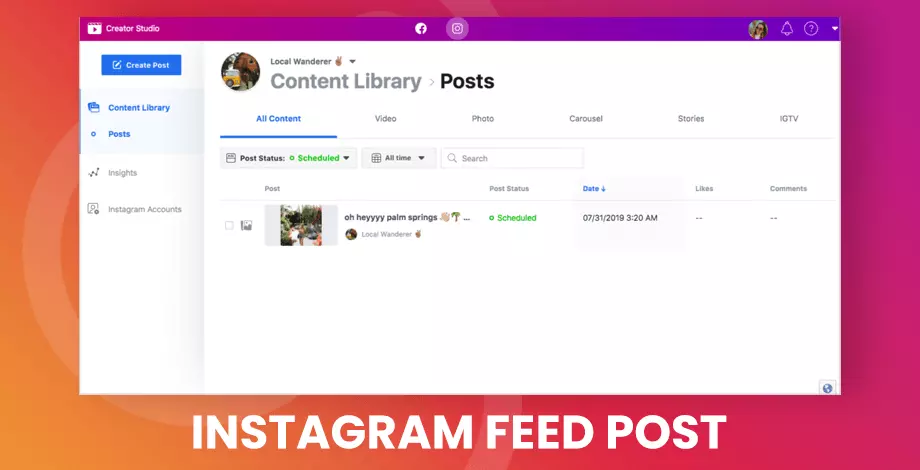
- Create an Instagram feed post , press the 'Create Post' button on the top left corner of your creator studio page and select 'Instagram feed' from the dropdown list.
- Next, a window pops up on the right side of your screen. You can upload a single image (or multiple if you're creating a carousel post) and write a compelling caption.
- You can also add hashtags and mention other accounts by using # and @, respectively. You are free to use emoji’s and specify a location.
- Hold on; we are not done yet; you can even resize your image to different dimensions and aspect ratios using the crop feature.
- Before you publish your post, you also have an option to schedule it for a later date. Click the down arrow next to the blue 'PUBLISH' button and change it to 'SCHEDULE'.
- Once you change the button to 'SCHEDULE', a calendar will pop up with a time selector - you can use this to define the time and date you want your post to go live on your profile feed.
- Press 'SCHEDULE' once you are done, and you are all set. Creator Studio will publish your post on the specified date and time.
- If you have no interest in scheduling your posts, you can skip everything and push the 'PUBLISH' button.
IGTV
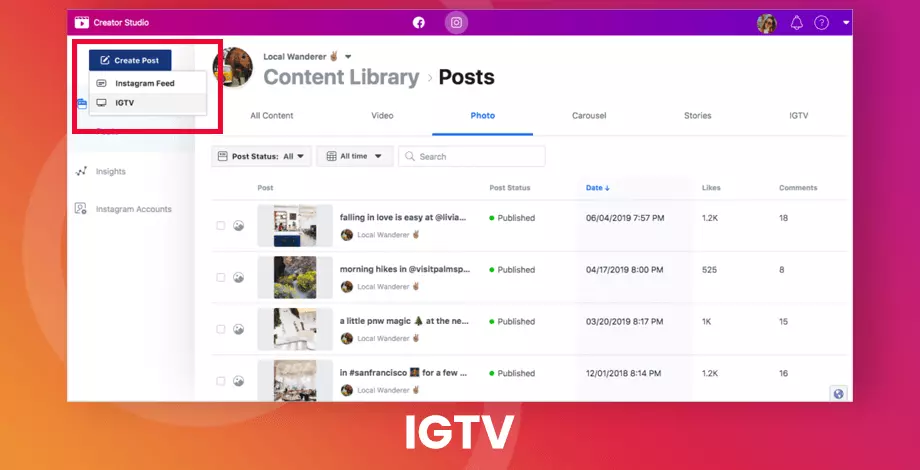
- Publishing IGTV posts slightly differs from its IG feed counterpart.
- Press the blue 'CREATE POST' button on the top right corner of your creator studio home page and this time, select IGTV from the dropdown list.
- On the 'Post to IGTV' window that pops up on the right, you can select a video from your device storage or pick an existing one from your Facebook page.
- Next, give your post title and description.
- Besides IGTV, you can opt to share your post on your IG feed and your Facebook page.
- Finally, add a cover image that will represent your video.
- Once you are satisfied with your creation, you can 'Publish' it immediately or 'Schedule' it for a later date.
- You are also free to save your video as a draft.
4. Monetization
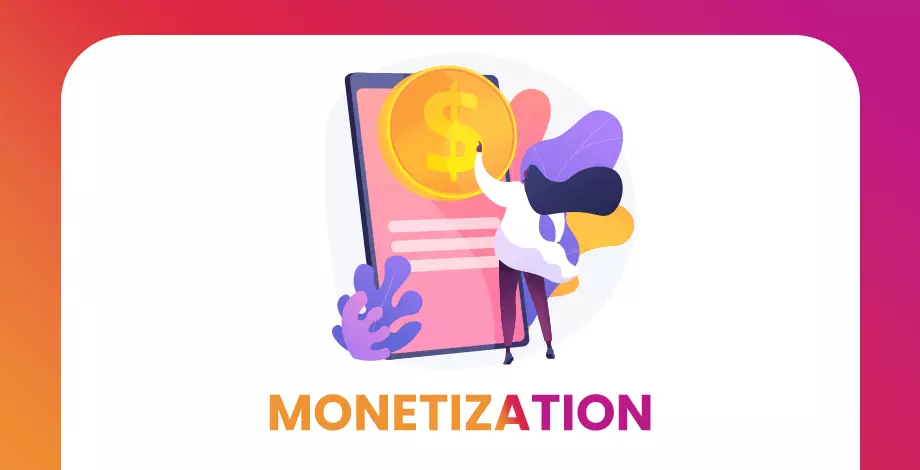
Facebook wants its creators to earn an adequate income from the content they produce. And the way to do that is via Ad revenue, brand collaboration and fan support.
Unfortunately, the monetization tab available for Instagram studio only supports 'brand collab manager'. Plus, you need to meet some eligibility requirements before you can partner up and work with other brands.
To be eligible for brand collaborations, Instagram creators have to achieve the following:
- Have an active IG account - public, business, or creator.
- Should gather more than 10000 followers.
- Must complete 100 hours of watch time on self-produced videos or receive likes and comments that total up to 1000 in 60 days.
- You should be a citizen of the United States of America.
- Never been flagged for content violation in the past.
Once eligible for 'Brand Collabs Manager, you can manage your content portfolio and export and analyze results from previous brand partnerships.
We hope you found our article on ‘Instagram creator studio’, do check out more similar content available on our website.
How was your experience using the creator studio for the first time? – Tell us in the comments
Feel free to share.